6C02G IBM Sterling Connect Direct for Unix V4.2.0
DURATION: 3 days
SCHEDULED DATES: TBD – Contact Us for more Information
Course Description
This 3-day instructor-led course provides the skills necessary to use and manage IBM Sterling Connect:Direct in the Unix environment. This course is valuable for end-users and application programmers intending to use Sterling Connect:Direct. It is also valuable to systems administrators, operators, production control personnel, help desk staff, and support personnel responsible for Sterling Connect:Direct operations.
This course explains the Unix environment for Sterling Connect:Direct, installation and configuration procedures, process language, and interfaces. The students will also learn the components of different user interfaces of Sterling Connect:Direct and troubleshooting methods.
Objectives
After completing this course, students should be able to:
• Explain the structure of Sterling Connect:Direct for UNIX.
• Describe the user interfaces and components of Sterling Connect:Direct for UNIX.
• Install Sterling Connect:Direct for UNIX.
• Customize Configuration Files.
• Control Processes using the submit, select, change, delete, flush, and stop commands.
• Obtain status information about a Process.
• Write a Process using statements.
• Describe the utilities used to translate data between tables and retrieve Sterling Connect:Direct for UNIX messages.
• Gather troubleshooting information using the trace command.
• Configure the File Agent and rules to watch for files.
Audience
This course is designed for systems administrators, operators, production control personnel, help desk staff, and support personnel responsible for Sterling Connect:Direct operations.
Prerequisites
None
Topics
Course Overview
UNIT 1. INTRODUCTION AND INSTALLATION
Lesson 1. Connect:Direct overview
After completing this lesson, students should be able to:
• Discuss Sterling Connect:Direct.
• Explain the basic structure of Sterling Connect:Direct.
• Explain primary (PNODE) and secondary (SNODE) nodes.
• Understand the use of Sterling Connect:Direct interfaces.
• Identify the components of Sterling Connect:Direct.
• Identify the communication interfaces compatible with Sterling Connect:Direct.
Lesson 2. Installation pre-requisite
After completing this lesson, students should be able to:
• Use Sterling Connect:Direct release notes.
• Lookup the libraries needed to install Sterling Connect:Direct.
• List the features and enhancements in Sterling Connect:Direct 4.2.
• Exercise to use a worksheet for the lab.
Lesson 3. Installation
After completing this lesson, students should be able to:
• List the steps to install Sterling Connect:Direct.
• Describe how to configure Sterling Connect:Direct server and client.
• Explain the steps to verify the installation.
• Detail the procedure to start and stop Sterling Connect:Direct.
• List the job control commands through command line interface.
• Exercise to install, verify, and execute sample process.
UNIT 2. CONFIGURATION FILES
Lesson 1. Introduction to configuration file
After completing this lesson, students should be able to:
• Explain the directory structure of Sterling Connect:Direct.
• Discuss the purpose of the files.
• Identify the types of configuration files.
• Understand the procedure to customize configuration files.
• Procedural exercise to tune configuration file.
Lesson 2. Initialization file
After completing this lesson, students should be able to:
• Locate the Initialization Parameters File.
• Identify the sections of the Initialization Parameters File.
• Explain the initparm Record Names, Parameters, and Parameter Values.
• Customize the Initialization Parameters
Lesson 3. Client configuration file
After completing this lesson, students should be able to:
• Locate the client configuration file.
• Identify the sections of the client configuration file.
• Customize the client configuration file.
Lesson 4. Client and server authentication key file
After completing this lesson, students should be able to:
• Locate and understand the usage of client and server authentication file.
• Identify the sections of the client and server authentication files.
• Explain the client and server authentication file record names, parameter name and value.
• Customize the client and server authentication file.
• Exercise to test the customization of client and server authentication file.
Lesson 5. Network map file
After completing this lesson, students should be able to:
• Locate and understand the network map file.
• Identify the sections of the network map file.
• Explain the network map file record names, parameter name and value.
• Customize the network map file.
• Exercise to test the customization of network map file.
Lesson 6. Maintaining access information file
After completing this lesson, students should be able to:
• Locate and understand the user authorization file.
• Identify the sections of the user authorization file.
• Explain the user authorization file record names, parameter name and value.
• Customize the user authorization file.
• Exercise to test the customization of user authorization file.
UNIT 3. PROCESSES
Lesson 1. Statements
After completing this lesson, students should be able to:
• Define a Process and Process Language.
• Describe the purpose of each Process statement.
• Configure Sterling Connect:Direct to transfer files automatically.
Lesson 2. Submitting processes
After completing this lesson, students should be able to:
• Explain how the submit command determines where the Process goes in the queue.
• Use the submit command to submit a Process to the queue for execution.
• Use the parameters associated with the submit command to define how and when the Process gets submitted.
Lesson 3. Changing processes
After completing this lesson, students should be able to:
• Use the change process command to change a Process or multiple Processes in the queue.
• Use the parameters associated with the change process command to define what you want to change about the Processes.
Lesson 4. Selecting a process
After completing this lesson, students should be able to:
• Use the select process command to display information about a Process or multiple Processes in the queue.
• Use the parameters associated with the select process command to define how and what information you want to select about the Processes.
Lesson 5. Selecting statistics
After completing this lesson, students should be able to:
• Use the select statistics command to get statistics about Processes.
• Use the parameters associated with the select statistics command to define what you want statistics for and the level of detail you want.
UNIT 4. Utilities
Lesson 1. Termination utilities
After completing this lesson, students should be able to:
• Use the delete process command to remove a non-executing process from the queue.
• Use the flush process command to remove an executing process from the queue.
• Use the stop command to stop Sterling Connect:Direct
• Usage of quit command.
• Describe the optional parameters for the stop command.
Lesson 2. Troubleshooting utilities
After completing this lesson, students should be able to:
• Identify the purpose of the ndmxlt (Translation Table) utility.
• Use the ndmmsg (Message) utility to retrieve Sterling Connect:Direct messages.
• Identify the methods to restart a Process.
Lesson 3. Advanced utilities
After completing this lesson, students should be able to:
• Use the trace command to gather troubleshooting information from Sterling Connect:Direct.
• Use the parameters associated with the trace command to define what information you want and in what format
• Recognize Process Queues and Status.
• Understand the Life Cycle Process.
Lesson 4. File Agent utility
After completing this lesson, students should be able to:
• Describe the Sterling Connect:Direct File Agent and its interface.
• Install the Sterling Connect:Direct File Agent.
• Configure the Sterling Connect:Direct File Agent.
• Describe the rules used with the Sterling Connect:Direct File Agent.
• Configure a Rule.
• Monitor file transfers through Sterling Connect:Direct File Agent.